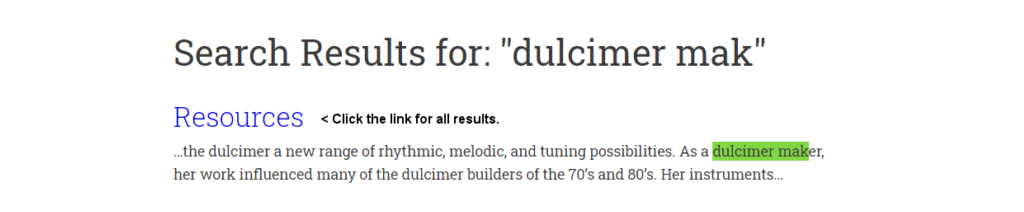HELP
DROPBOX / HELP DOWNLOADING SONGS
1. Go to the link ‘Dropbox Link’ back on the Music page. You do not have to sign in or have a Dropbox account. After clicking, you will be taken to the “Sloe Jam Dulcimers’ folder, be able to see all of our songs and be able to click any song to view it in your browser. 2. To download, look for and click on the ‘down arrow’ and you will be offered two choices; ‘Direct Download’ and ‘Save To My Dropbox’. (Be sure you click the ‘down arrow’ and not the ‘side pointng arrow’.)
Direct Download · With that one song opened on our DropBox page – depending on how your device is setup, clicking the ‘Direct Download‘ option either will open a ‘save’ dialogue immediately, or it will open the song using your device’s ‘default’ app/program first, and then you will have to go to the ‘save’ or ‘save as’ options in the app/program menu to save that song. (There are always potential differences from this general information.)
Save to My Dropbox · As the title implies, ‘Save to MY Dropbox‘, you will need to have a personal (free) Dropbox account with the app/program’s associated downloads folder on your device. For more information on setting up a Dropbox account, click the ‘sign up‘ link on our Dropbox page after clicking the above ‘Dropbox Link’, or look on this page at ‘How To Use Dropbox’ and ‘A Beginner’s Guide’, below.
Assuming you have the Dropbox program or app on your computer, tablet, or phone, to download the entire folder, “Sloe Jam Dulcimers“, use the Download button in the corner of the page and chose, ‘Direct Download’ after going to the above link.
♦ To download any ‘individual’ song, highlight the song and click ‘Download/Direct Download’. (You are not required to have a Dropbox account to view our Dropbox folder or to download ‘individual’ songs. To be able to download the complete Sloe Jam folder at one time, you will be asked to create a ‘free’ Dropbox account if you don’t already have one.)
*Some of the files may have to be downloaded first, such as in the case of sound files or ‘TablEdit’ files.
Click, “How To Use Dropbox“, for ‘official’ help, or “A Beginner’s Guide on How to Use Dropbox” from another excellent website. (And you can always ask questions during a practice session.)
SEARCHING •
When searching anywhere within the website, you can click the search icon and enter the whole word such as, teacher, or a partial word like, teac. When looking for a combination like, dulcimer teacher, search will return all uses of ‘either word’. All results with be returned as a highlighted green ‘snippet’ of the post or page they can be found at. To see the full results, click the on the ‘search title’ link and look for your term highlighted in green.
Example: